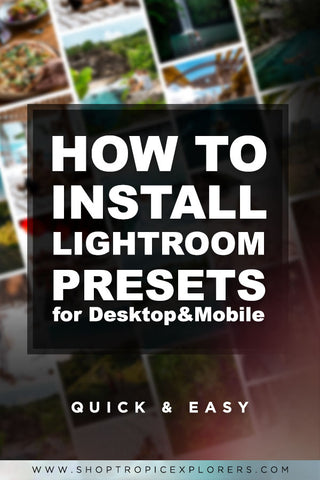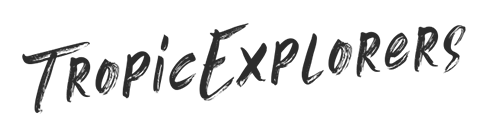How to install Lightroom Presets - The easy way

After downloading our presets pack you will get a "preset_name.zip" compressed file. This contains our desktop and mobile presets in one file, but to install them, first you need to unzip (extract) the file. Don't worry it's pretty easy!
How to Unzip (Extract) on a Mobile device?
- Click on the downloaded file (you should find it in your "Downloads" folder).
- Go inside the "MOBILE_PRESETS" folder.
- Select all the images (.DNG files) and click on extract. You can do this by hitting on the three dots in the top right corner.
If you are having issues extracting the file, you can download a "Zip file reader" App or contact us at shop@tropicexplorers.com.
How to Unzip (Extract) on a Desktop device?
- Select the downloaded file.
- Right-click/Extract all...
If you are having issues, try to use the free 7-ZIP software or contact us at shop@tropicexplorers.com for further assistance.
How to install our .XMP Lightroom Presets (Desktop version)?
- Open Lightroom.
- Go to your Develop Module ( Top right corner )
- Click the "+" on your Presets tab and hit “Import Presets”
- Open the folder where you have downloaded our presets and search for the "DESKTOP_PRESETS" folder.
- Select the .XMP files and hit import.
- That's it!
Now the presets can be used in Lightroom. You will find them in the Presets tab.

Stay organized!
If you want to stay organized you can create folders for your presets.
- Select one preset in your Presets tab, and Right-click/Show in Explorer
- Depending on what you have selected, Lightroom will show you the folder where the .XMP files are stored on your computer.
- Create a new folder for your presets, for example: "My Favorite Presets"
- Cut and paste (CTRL+X, CTRL+V) the .XMP files to your newly created folder.
- If you go back to Lightroom, now you should see your new folder in the Presets tab.
How to install our .DNG Lightroom Presets (Mobile version)?
- Open the Lightroom App on your mobile.
- Hit the "Import Image" icon in the bottom right corner.
- Select the image from your "All Photos" folder.
- Tap on the three dots in the top right corner and select "Create Preset".
- Give your preset a specific name and assign it to the desired Preset Group - here you can also create a brand new preset group.
- If you would like to use the newly created preset, you can select it from the "Presets" tab - you can find it on the bottom part of your mobile screen.
- That's it! :) Repeat these steps to import more presets!

If you have any questions, leave a comment or send us a DM @tropicexplorerspresets!
Lots of love,
Anett&Lorand x Tropicexplorers
Pin it for later! ;)